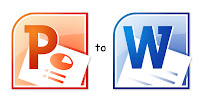
I found many users who asking how to copy text from PowerPoint files to Word documents these days. Today, I list 3 methods to convert ppt to doc for you. They are all free and easy to operate by following the steps below.
You can also find the useful ways to convert PowerPoint for Mac to Word and convert PowerPoint 2013 to Word.
Method 1: Save PowerPoint Outline in Word (Office 2010/Office 2007)
Open your PowerPoint presentation.
If you look at the Outline of the PowerPoint, you can view all the text contents excluding the text which are in the Text Box.
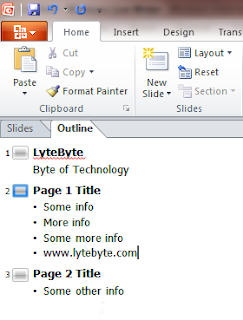
Click Office Button and click Save As. From the Save as type, choose Outline/RTF.
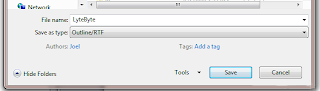
When you view the output file in Word, you can view all the text contents.
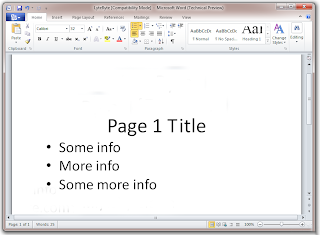
Method 2: Send to Word
Converting PowerPoint 2010 to a Word Document
Open your PowerPoint presentation.
Select File > Save & Send > Create Handouts > Create Handouts
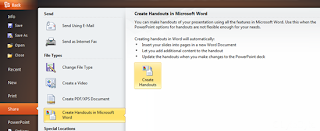
This will open Send To Microsoft Word window with different options like Note next to slides, Blank lines next to slides, Notes below slides, Blank lines below slides and Outline only. Except for outline only format, it will reproduce the slide within the Word.
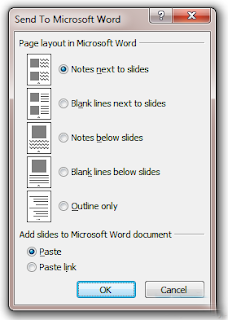
Converting PowerPoint 2007 to a Word Document
Open your PowerPoint presentation.
Click on the Office button > Publish > Create Handouts in Microsoft Word
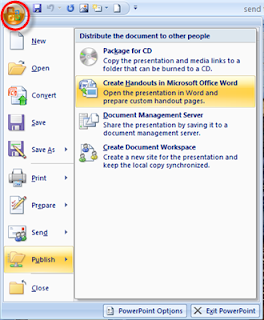
Convert PowerPoint 2003 to a Word Document
Open your PowerPoint presentation.
Choose File > Send to > Microsoft Office Word
Convert PowerPoint 2000 (and earlier) to a Word Document
Open your PowerPoint presentation.
Choose File > Send to > Microsoft Word
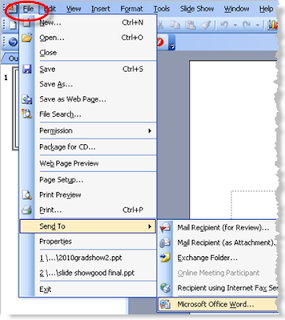
Method 3: Export all Text in PowerPoint Slide including Text in Text Box
First save the PowerPoint as PDF and then use Save as Text option from PDF. This will help you to get all the texts from a PowerPoint but usually this option gets you the text in unformatted way.
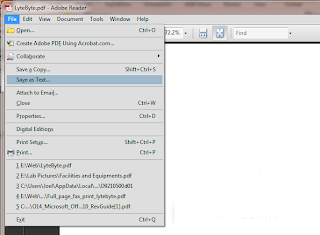
Enjoy!!!
src: https://www.blogger.com/blogger.g?blogID=6942854144240026905#allposts/postNum=0

No comments:
Post a Comment